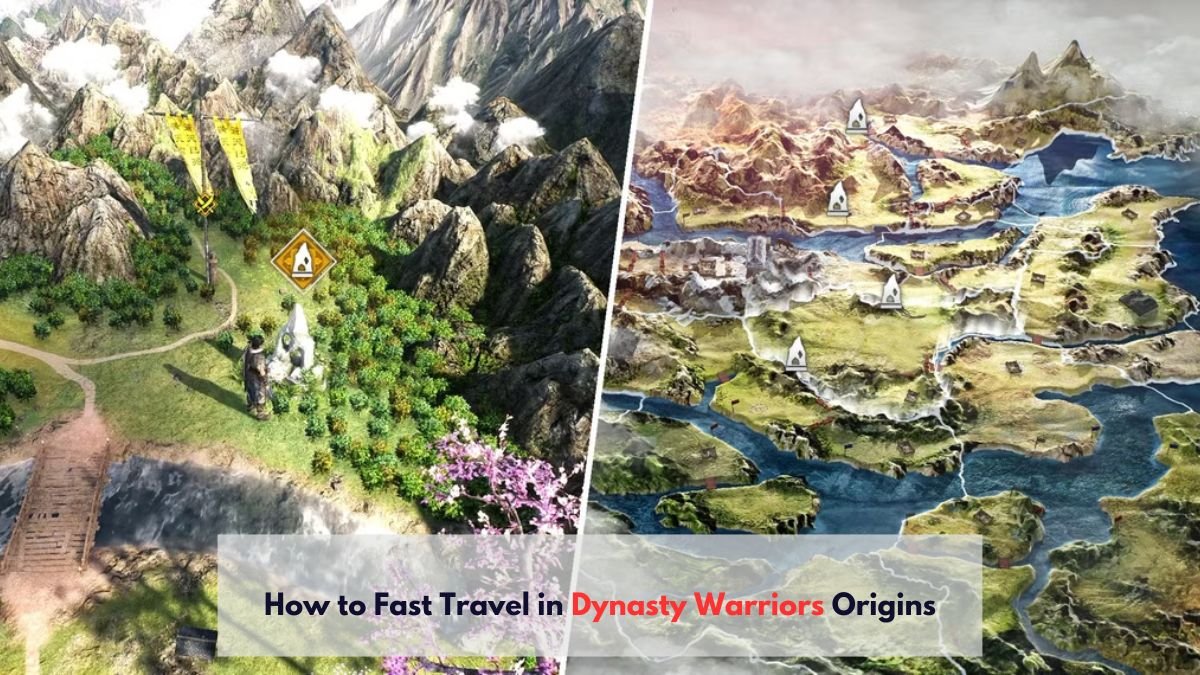Dynasty Warriors: Origins is not an open-world game, though it features a large world map. Initially, players have access to a relatively small area, making navigation easy and straightforward. As they progress through the main story, however, more provinces unlock, expanding the world and increasing the complexity of travel. This gradual expansion can make navigation more time-consuming and challenging as the game progresses.
The challenge intensifies as new skirmishes and quests continually unlock, often requiring players to retrace their steps across vast areas of the world map. However, by mastering the fast travel mechanic in Dynasty Warriors: Origins, players can significantly reduce travel time. This becomes especially useful for those aiming to tackle all the side content the game has to offer, ensuring a more efficient and enjoyable experience.
How to Fast Travel in Dynasty Warriors: Origins
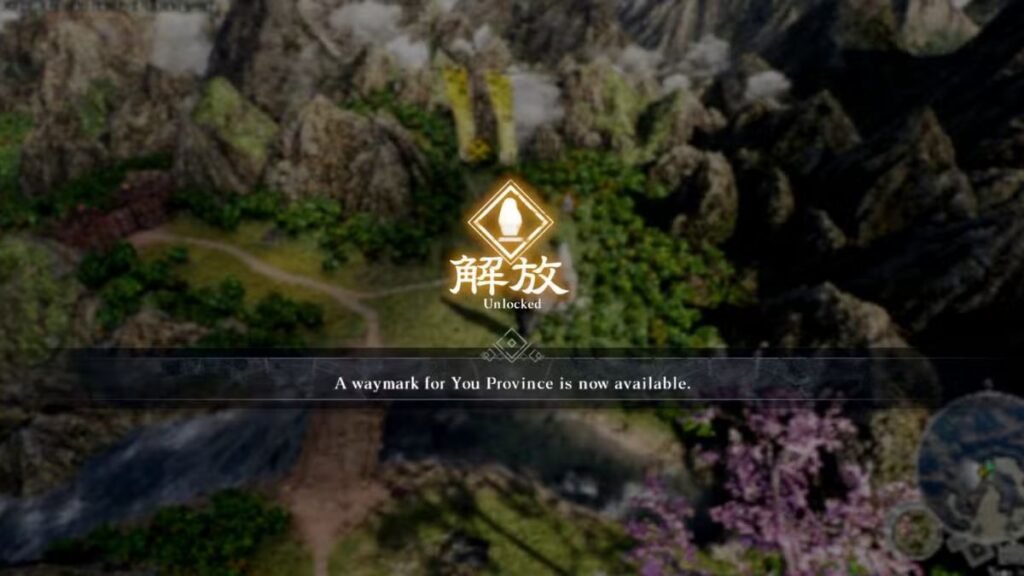
In Dynasty Warriors: Origins, players can quickly travel to different Waymarks by accessing the Map screen. To unlock a Waymark for fast travel, players need to first approach it on the world map. Once near the Waymark, simply press and hold the X button (on PlayStation) or the A button (on Xbox). This will unlock the Waymark, making it available on the map screen. After unlocking, you can fast travel to that Waymark anytime, offering a convenient way to explore the world.
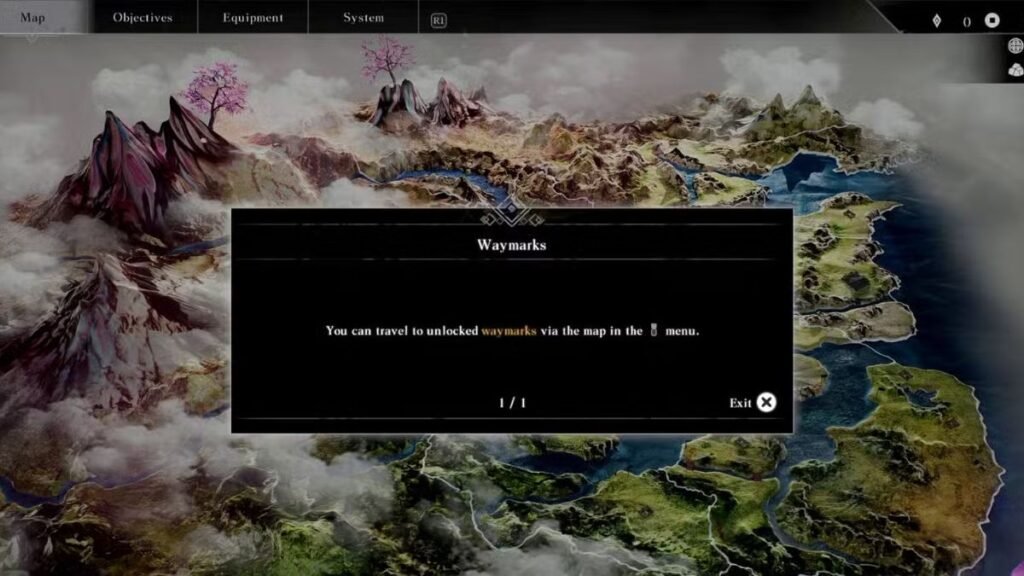
Players can access the map in two convenient ways when not engaged in battle. First, they can interact with an unlocked Waymark on the world map. Alternatively, they can pause the game and use the shoulder buttons to navigate to the Map menu. For those playing on PlayStation, there’s an even faster option: simply press the touchpad on the DualSense controller while on the world map screen to bring up the map instantly, saving you precious seconds in your adventure.
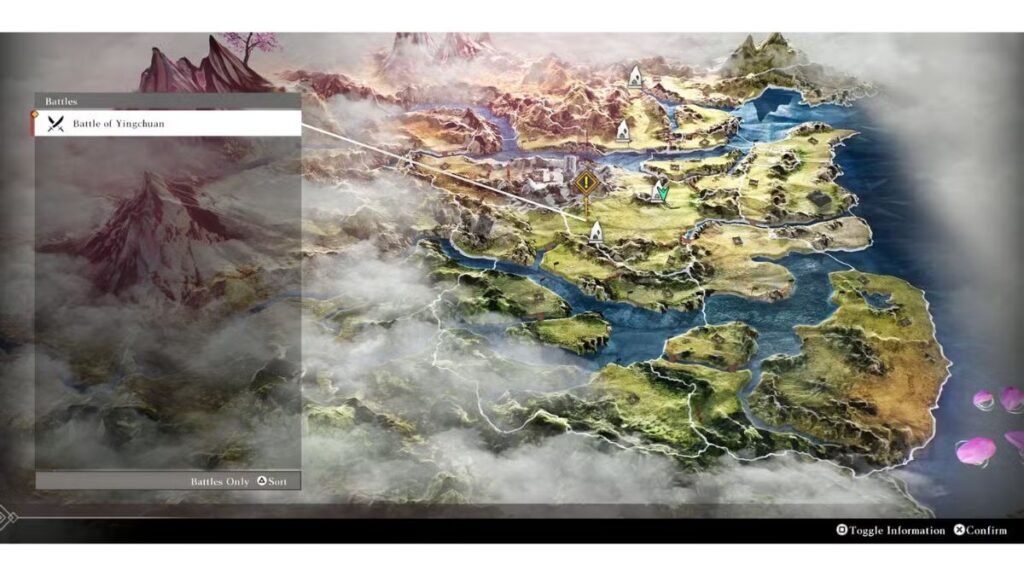
When you hover over an unlocked Waymark on the map screen, nearby key locations or battles will be displayed. If you’re searching for a specific battle or location, simply press Square (on PlayStation) or X (on Xbox) to toggle additional information. From there, you can use Triangle (on PlayStation) or Y (on Xbox) to cycle through a list of available battles and locations. Once you’ve found the one you’re looking for, select it to move your cursor to the nearest Waymark, making navigation easier and more efficient.